64 characters may be the limit but any folder can be used as a root folder giving 64 character program names (including folder name) by use of the old DOS command SUBST.
This works on XP (don't know about Vista) and simply makes a virtual drive out of your code folder.
Appears as Drive Z: on My Computer as well as in its original location.
I have used this for years in Proton and the only problem incurred is Norton diskdocter requires an uncheck to this virtual drive.
Norm
Code:
Vic Wintips&Tricks
March 17, 2004 - Issue 2
Archive tip (Updated)
Original post - Sun Nov 12, 2000
Create Virtual Drives Using the Subst Command
(applies to all versions of Windows)
Here's a Windows trick that's not that well known unless you know Dos.
Did you know you can create a virtual drive to any folder on your system? For
example,
you can turn your Windows directory
into a W drive that will appear inside My Computer looking just like any other
drive and
accessible just like any other drive.
You do this using the SUBST command which stands for substitute. It's easy.
Here's how you would create the example W: drive for the Windows folder:
Click Start>Run, enter this command:
SUBST W: C:\WINDOWS
and click OK
Done!
You now have a virtual W drive in My Computer that opens up Windows when
doubled clicked
(go take a look)
You can access a virtual drive just like you would any other drive. For
example, you can
simply enter W: in the Run box, at a
Dos prompt, in a bat file, or even shortcut to open up the Windows directory.
Another example:
Make a drive out of your Temporary Internet Files folder.
Just change the path in the example below to match your user name and the path
to your own
Temporary Internet Files
SUBST T: "C:\Documents and Settings\YOUR USER NAME\Local Settings\Temporary
InternetFiles"
(the quotation marks are essential)
This would give you a T: drive and allow you to access your Temporary Internet
Files by
simply entering T: in the Run box or at a
command prompt(or in a shortcut even)
Not overy useful, I know, but could be handy if you ever need to access your
TIF folder in
Dos since you don't have to type the
entire path or do any directory switching to get to it.
But if you do want to put this tip to use and keep the virtual drive intact,
then there's
something else you need to do.
By default, the virtual drive will only last until you reboot. To keep it, you
need to
have the command load at startup.
In Windows 9x, you can do this by placing the command in your autoexec file or
for all
Windows versions, in any bat file which you
can then place in your Startup folder which you can access by right clicking
the Start
button, choosing Open. You will find your
Startup folder in the Programs folder.
Here is how to create a simple bat file inside your Startup folder:
We'll use the letter W: assigned to C:\Windows, in this example.
Right click an empty area inside your Startup folder and click New>Text
Document.
Open up the newly created notepad document and enter these commands
@echo off
subst W: C:\Windows
cls
Save the txt file and then rename it with a .BAT extension.(click yes when
asked to
confirm the name change)
Done. Now, the bat file will load each time you startup to make sure the
Virtual drive
remains.
Deleting a Virtual Drive
To delete a virtual drive, use the /d switch.
Example - to delete virtual drive W, you would enter:
SUBST W: /d
in the Run box or at a command prompt.
but as stated, in Windows the drive only lasts until you reboot anyway so just
removing
the startup command to it should get rid of it as well.
vic










Bookmarks